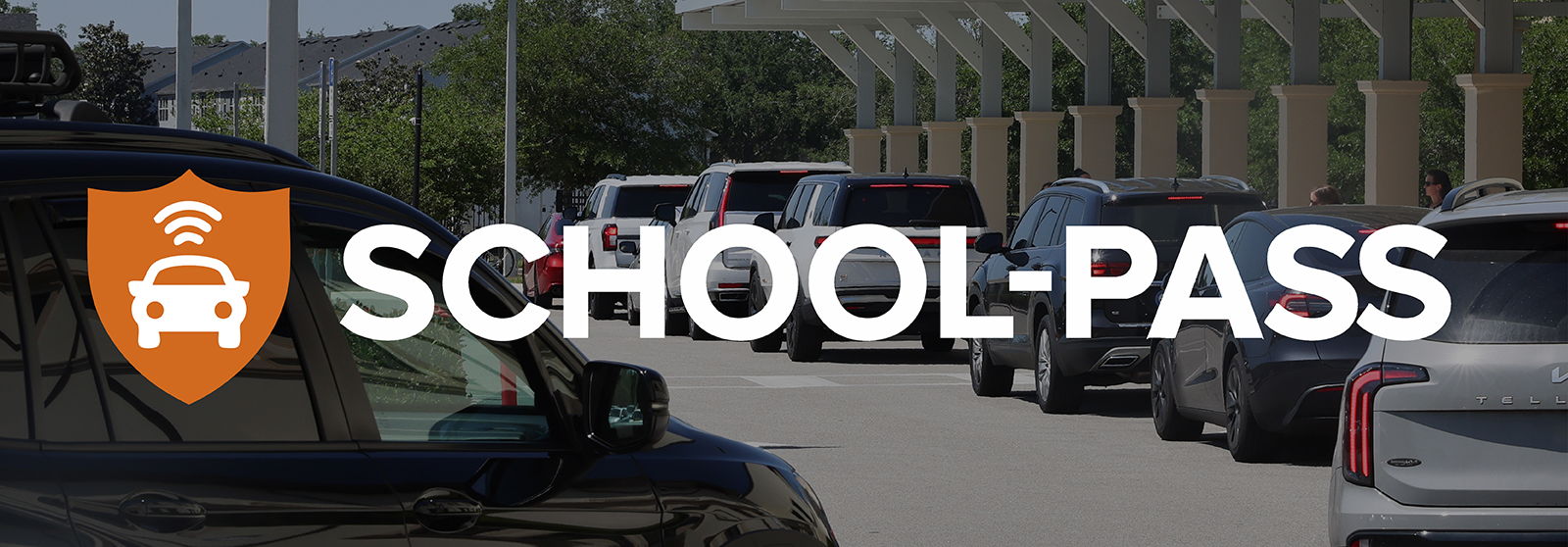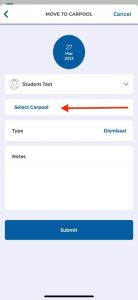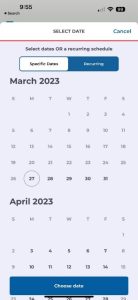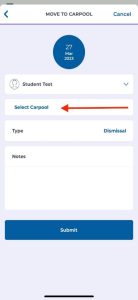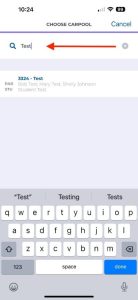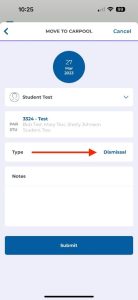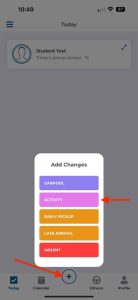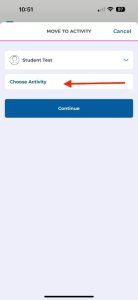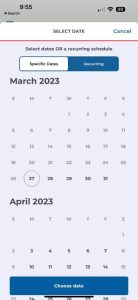SchoolPass
SchoolPass Dismissal System
The Geneva School utilizes a system called SchoolPass to coordinate the lower school dismissal process. Parent use of this system assists in creating a more efficient dismissal process.
The information on this page is intended to help parents use the system. If you have any difficulties, please call the lower school receptionist at 407-332-6363.
How Does This System Work?
- When you arrive on campus during afternoon dismissal, your vehicle license plate is automatically read by the on-campus camera system.
- If your vehicle license plate has been added to your SchoolPass account, an alert will be sent to your child’s classroom.
- This alert notifies your child’s teacher to dismiss your child down to the carline pickup area.
Basic Instructions to Get Started
- Tutorial Video Link HERE
- Make sure to download the SchoolPass Carpool App (picture of a car) and not the SchoolPass Attendance App.
- Open the app and log in using your parent credentials (email and password). Please Note: Initial accounts are set up by The Geneva School IT staff. When an account is established, the user is sent an email with the login credentials.
2. Update profile, including adding additional license plates so vehicles are recognized.
- Tutorial Video Link HERE
3. If necessary, add drivers who can sign in to their own accounts and use the app to manage student pickup.
- Tutorial Video Link HERE
- This is optional and your household can share the credentials for the household if that is preferred.
- Do not add other lower school families as additional drivers because all other lower school families are already available as potential pickup options.
Regularly Check and Update Contact Information
- Keep your contact details, driver information, and license plates updated within the app to ensure smooth pickup procedures.
- Please Note: FACTS and SCHOOLPASS are two separate systems: updating contact information in one system will not update the other system.
How Do I Have My Child Ride Home with a Different Family?
- Tutorial Video Link HERE
- The dismissal default for all students is set to their own family’s carpool.
- If your child is leaving with another student/parent, you will need to move your child over to another carpool.
1. Click on the “+” on the bottom navigation bar to access the Add Changes menu.
- Click on the Carpool button.
2. Select the day(s) on the calendar that your child is leaving with another family.
- Note: if this is an ongoing carpool, switch the view to Recurring.
- Click on Choose date.
3. Click Select Carpool.
4. In the Choose Carpool menu, type in the last name of the student or parent your child will be leaving with.
- Click on the correct name to select the carpool.
5. If you have only one student, you may now click Submit.
6. If you have more than one student, click on the down arrow (∨) to view additional students.
- Select each student you are moving to this carpool (green arrow will appear).
- Click on Choose Students and then click on Submit.
How Do I Have My Child Placed into the Aftercare Program?
- The dismissal defaults for all students will be set to their own family’s carpool.
- If your child is attending aftercare, please indicate this through SchoolPass.
1. Click on the “+” on the bottom navigation bar to access the Add Changes menu.
- Click on the Activity button.
2. Click on Choose Activity.
- Select the activity your child will be attending.
- Press Continue.
3. Select the day(s) on the calendar that your child will be joining the activity.
- Note: if your child is joining the activity on a weekly basis, switch the view to Recurring.
- Click on Choose date.
- Note: If you have multiple students, you will need to repeat steps 2 and 3 for each student.